
Your Digital Key: Withdrawing PF Online Through the UAN Portal (With Visual Cues)
Say goodbye to long queues and endless paperwork! The UAN portal has empowered you to access your Provident Fund (PF) with unprecedented ease, right from the comfort of your screen. Think of this guide as your personal walkthrough, complete with visual cues to navigate the online PF withdrawal process like a pro. We’ll take you step-by-step through the UAN portal, ensuring you know exactly where to click and what information to enter to get your funds moving. Let’s unlock the power of online PF withdrawal, making the process clear, simple, and stress-free.
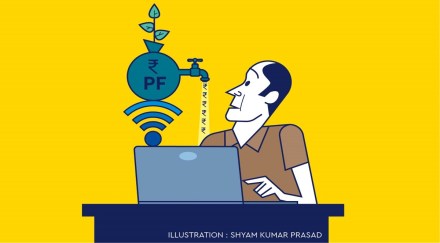

Your Digital Gateway: Logging into the UAN Portal
- Navigate to the EPFO Member Portal: Open your web browser and type in the official EPFO member portal address:
https://unifiedportal-mem.epfindia.gov.in/(Visual Cue: Screenshot of the EPFO member portal login page with the URL clearly visible.) - Enter Your Credentials: You’ll see fields for your UAN (Universal Account Number), Password, and Captcha Code. Enter these details accurately. (Visual Cue: Close-up screenshot of the login form with example UAN, password fields, and captcha highlighted.)
- Sign In: Click on the “Sign In” button to access your member account. (Visual Cue: Highlighted “Sign In” button on the login page.)
Initiating Your Claim: Navigating the Online Services
- Go to the “Online Services” Tab: Once logged in, look for the “Online Services” tab on the top menu bar and click on it. (Visual Cue: Screenshot of the member portal dashboard with the “Online Services” tab clearly marked.)
- Select “Claim (Form-31, 19, 10C & 10D)”: From the dropdown menu under “Online Services,” choose the option “Claim (Form-31, 19, 10C & 10D)”. This is where you initiate your withdrawal request.
(Visual Cue: Dropdown menu under “Online Services” with “Claim (Form-31, 19, 10C & 10D)” highlighted.)
Verifying Your Identity: Ensuring a Smooth Transaction
- Verify Your Member Details: You’ll be presented with your member details. Ensure all the information displayed is correct, especially your bank account number linked with your PF account. (Visual Cue: Sample screenshot of the member details page with the bank account number field emphasized.)
- Click “Verify”: Enter the last four digits of your bank account number and click on the “Verify” button. (Visual Cue: Highlighted “Verify” button next to the bank account number field.)
- Undertaking Confirmation: A pop-up will appear asking for your confirmation. Click “Yes” to proceed. (Visual Cue: Screenshot of the confirmation pop-up with the “Yes” button highlighted.)
Proceeding with Your Claim: Specifying Withdrawal Details
Authenticate with OTP: An OTP (One-Time Password) will be sent to your mobile number registered with Aadhaar. Enter this OTP in the designated field and click “Submit” again to finalize your claim.
Click “Proceed for Online Claim”: You’ll now see the “Claim Form.” Click on the “Proceed for Online Claim” button at the bottom. (Visual Cue: Highlighted “Proceed for Online Claim” button on the claim form page.)
Select Your Withdrawal Type: Under the section “I Want To Apply For,” choose the relevant option for your withdrawal. This could be:
Provide Necessary Details: Depending on the type of withdrawal you selected, you’ll need to provide further information. For example, for “PF Advance (Form 31),” you’ll need to select the purpose of advance, the amount required, and your address. (Visual Cue: Example screenshot of the “PF Advance (Form 31)” section with fields for purpose, amount, and address highlighted.)
Upload Documents (If Required): For certain withdrawal reasons (like medical emergencies), you might be prompted to upload scanned copies of supporting documents. Follow the instructions on the portal. (Visual Cue: Section for uploading documents with clear instructions on file format and size.)
Submit Your Claim: Once you’ve filled in all the necessary details and uploaded documents (if any), tick the declaration and click on “Submit”. (Visual Cue: Highlighted declaration checkbox and “Submit” button.)
Tracking Your Claim: Keeping an Eye on Your Funds
After successful submission, you’ll receive a Claim Request ID. You can use this ID to track the status of your claim under the “Online Services” tab, by selecting “Track Claim Status”.
